Is your ‘Bounce Rate’ too good?
Whilst this article is strictly speaking about ‘true or false Interaction hits via Google Tag Manager, it’s actually more about identifying and fixing a bad bounce rate in Google Analytics, because that’s how, once upon a time, this particular ‘fix’ came into discussion with a client, when their bounce rate plummeted overnight.
Like all good stories (and to help you identify your issue), we need to start at the beginning…
“What is a good or bad ‘Bounce Rate’?”
This is a question that’s as old as the Ark and one that I’ve been asked more times than I care to mention. Objectively, for most websites a bounce rate of circa 35-45% is a pretty good indication that (a) users are interacting with your site effectively and (b) the tracking is correctly installed.
Any higher than 55-60% tends to suggest, there’s some level of optimisation required. Obviously, the higher the figure, the more work and attention that’s required.
So, when is the bounce rate too good?
Generally speaking, to gauge if the bounce rate is too good, it begins with the age-old story of “If it looks too good to be true…”.
Things to look out for when determining a low bounce rate:
Is the rate very low, i.e. below 10%?
Has it been low for a long period of time, or has there been a sudden drop?
In most cases, the reason for a long-term, low bounce rate is an incorrectly installed tracking code. The internet is awash with articles on how to fix tracking issues, so I won’t dwell on the subject too long except to say, in my experience, the main culprit for a corrupted bounce rate is usually tag duplication… i.e. more than one tracking code has been installed and pushing duplicate ‘Pageviews’
This sounds a little far-fetched but trust me, it’s more common that you’d think. I’ve seen websites with the same tracking code, hard coded twice, or where the tracking snippet has been upgraded to the Google Analytics gtag.js, but unfortunately, the analytics.js tag remained in-situ, and I’ve seen websites with hard coded tracking snippets installed, whilst also being installed via Google Tag Manager, thus creating duplication.
In this instance, you will have traffic flowing through your Google Analytics account, giving the impression that all is fine, but the bounce rate will be very low to non-existent.
If your low bounce rate is a long-term issue, this may well be the solution to your problems.
It is possible to physically review your source code to see if there are duplicate tracking tags. Just be mindful that there are multiple ways to implement tracking code snippets.
Manually Hard Coded
In years gone by, developers would manually apply JavaScript tracking snippets directly into the website code. This is an outdated practice now, but one method that used to be very common.
CMS (Content Management System)
Having a CMS integrated into your website, takes the above developer practice and makes it available for anyone (with access to the CMS) to apply tracking codes. This is a very common way of managing tracking codes, just be mindful that a CMS will only tell you a tracking code exists, if it has been applied through the CMS, rather than being hard coded. This practice does have the potential to cause the code to be added to the website more than once if it’s already in situ in the code.
GTM (Google Tag Manager)
The code can also be applied through GTM, which again is a very common practice. Google Tag Manager works by applying a ‘container’ to the website code, which effectively acts as an external portal. This container houses all the tags, triggers and variables required to manage website tracking codes, amongst many other things. Just remember, if a GTM container is used, you will not physically see any tracking code(s) on the website, instead you only will see a GTM code snippet similar to the following:

One way to find out if you have duplicated ‘Pageviews’ is to perform this simple test though Google Analytics.
You will need to either use a non-IP filter reporting view or, ensure that your IP address is not blocked by your reporting view for this test to work.
- Navigate to your website
- Open another window or tab in your browser
- Log into your GA account and go to Real-time>>Locations and select your Country followed by City. This will apply the location filters.
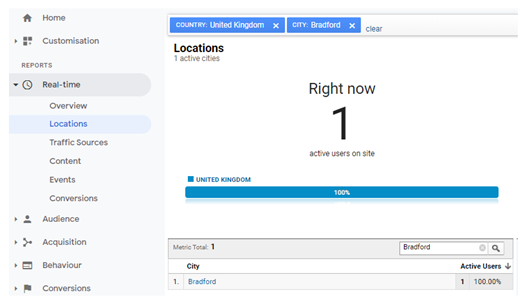
Now go to Real-time>>Content
You should now be able to see your own website interaction. If there are multiple users from the same location on your website at the same time, this can be tricky, but the test is still possible although you may need to perform this test several times, just to make sure.
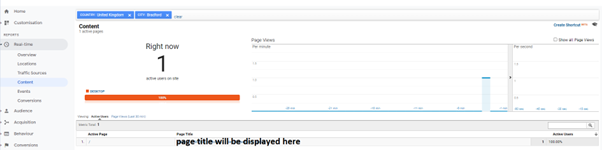
Note the ‘Active Page’ and the ‘Active User’ count. In this example, it’s the home page and only one active user (me).
Now, on your website, navigate to an alternative page (in a scenario where you’re not the only active user, it’s best to pick a page not displaying as currently active). You should see the ‘Active Page’ in your GA view change to the page you navigated to.
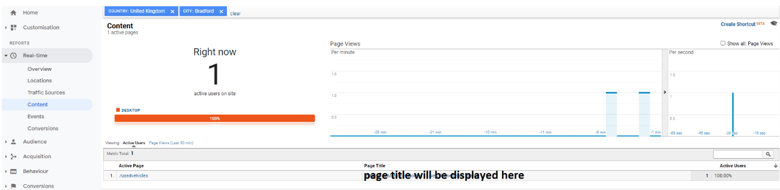
Again, check the ‘Active User’ count. If it still only reads one, you don’t have a duplication issue with your ‘Pageview’ tracking; however, if the number goes up in multiples, i.e. you started with two active users, changed pages and the new page also has two active users; you have a duplication issue. Two snippets, pushing two pageviews, for one interaction. If you find this to be the case, I’d suggest you run the test a couple of times, you should get the same outcome, each time.
Now, let’s assume your tracking has always been fine, then all of a sudden, you notice the bounce rate has dropped off the face of the planet. Every other metric seems fine, Pageviews, Sessions etc. all as expected, but you have no bounce rate, or a very low bounce rate.
Obviously, the first port of call would be “Has anything recently changed or been implemented on the website that coincides with the date parameters?” This would include third party integrations. If the answer is “No”, do you have Google Tag Manager installed? If you do, check to see if the following scenario applies.
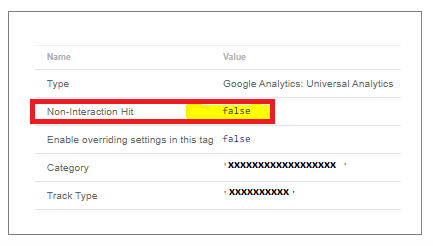
Google Tag Manager is a great tool, especially for Digital agencies, where multiple parties or inter-agency parties collaborate on behalf of a single client. Where GTM really pays dividends in these scenarios, is in the deployment of code snippets and tracking. In days gone by, you had to provide to developer with the code snippet(s) and hope they managed to apply them for you in a timely manner, which if you were an external resource, was all too often, very frustrating; with GTM, that’s not the case, anyone with access to the container (and the right privileges of course) can implement any piece of script and push data to Analytics… and in there, lies the problem, if you don’t know what you’re doing, the effects can be disastrous. Whilst GTM is brilliantly flexible, due to the nature of data tracking, Google Analytics, is (for obvious reasons) less so. Once a piece of data is recorded, whether it’s good, bad or indifferent, it’s locked in and there’s nothing you can do to change it retroactively.
In the following scenario, a third party, working on behalf of a client, inadvertently killed the bounce rate in Google Analytics, through the client’s Google Tag Manager account.
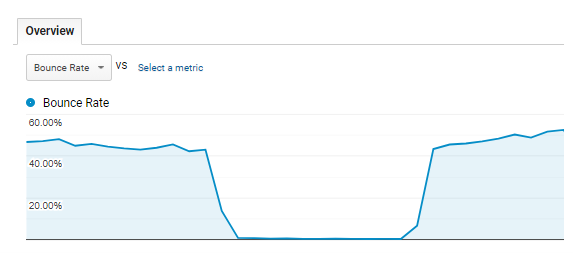
All the Client wanted to do was record website interaction, which in itself is not uncommon, but when the individual set up the ‘Pageview’ event, they failed to understand the “Non-Interaction Hit” field, opting to leave it as ‘False’. Arguably, an easy mistake to make, given the double negative jargon used by Google, but an important oversight, nevertheless and a fundamental reason why, you need to employ or contract Digital Marketing experts.
What this meant for the client was, when the tag fired (on every pageview), because the “Non-Interaction Hit” field hadn’t been changed to ‘True’, it was interpreted by Analytics as a user interaction every time, which in turn made it impossible for a page view to be recorded as a bounce.
You can see the effect this had on the client in the above image.
So, in conclusion; if you have traffic going through your Google analytics account, but your bounce rate has been recorded incorrectly, for an extended period of time, check for duplicate tracking. If however, it’s a dramatic drop such as the image above, check for any third party integrations and check the even handlers in your GTM tags.
Speak to Autoweb Design about switching to our Fraternity platform, where all of this will be handled for you. We run everything through GTM, meaning there is far less chance of any duplicate codes occurring.



